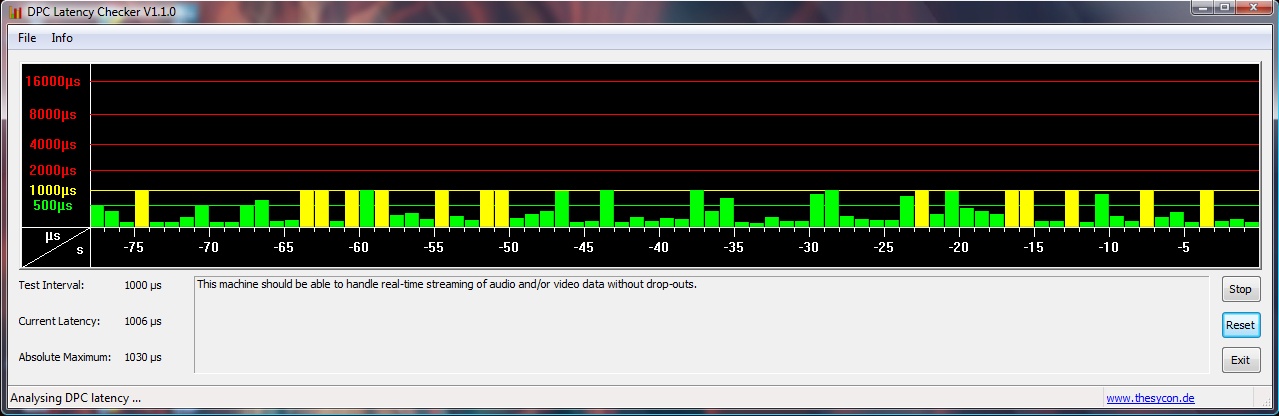Author: AlexP
Date: 12-18-2008
In a previous post we talked about reducing the DPC latency in order to prevent frequent audible clicks and audio skipping. The solution was to fix the CPU affinity in the KbdMgr.exe file.
In a previous post we talked about reducing the DPC latency in order to prevent frequent audible clicks and audio skipping. The solution was to fix the CPU affinity in the KbdMgr.exe file. This resulted in great reduction of DPC latency of the system.
The Problem
However, I noticed that every 50-60 seconds the DPC latency spiked to about 16ms. Since most professional audio software requires absolute low latency at all times, this DPC spikes will result in audible skips in those high-performance audio programs. I decided to look into this more closely.

As it turns out (by the process of elimination) this spikes are caused by the Broadcom wireless driver. As seen in devince manager:

Here are the driver details:

The reason why this spikes happen every 60 seconds or so is that, when enabled, Vista is actively scanning and detecting available wireless network and managing wireless network profile. The service responsible for this is called 'WLAN AutoConfig Service' which is similar to 'Wireless Zero Configuration service' in XP.
Since this service is required in order for us to establish a wireless conection, we cannot just disable it.
The Solution
The quickest thing is to create two cmd files and allow user to manually turn on and off the WLAN autoconfig feature. Here is what I have done. I created two files and placed them on my desktop. After establishing a wireless connection to my access point, I double-click on the 'WlanAutocfgOff.cmd'. This turns off the WLAN autoconfig feature, but keeps me connected to my access point. In order to later be able to connect to it again (eg. after Windows restart), I just double-click on 'WlanAutocfgOn.cmd' and wait until I get connected. Then after establishing a wireless connection to my access point, I double-click on the 'WlanAutocfgOff.cmd'to stop DPC spikes from happening again.
File 'WlanAutocfgOn.cmd':
netsh wlan set autoconfig enabled=yes interface="Wireless Network Connection"
File 'WlanAutocfgOff.cmd':
netsh wlan set autoconfig enabled=no interface="Wireless Network Connection"
As you can see each file consists of single command.
After running 'WlanAutocfgOff.cmd', the DPC spikes will be gone (max latency ~1ms), and you'll be able to use your pro audio app of choice without any skipping and stuttering.
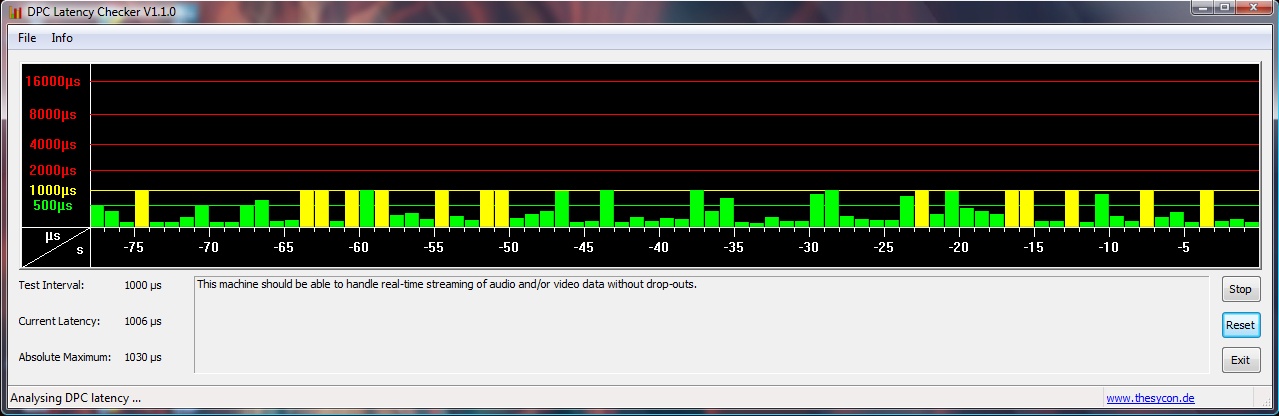
Research Home